# Content Draft Approval System
# Introduction
Since March 2021 we introduce a new way to collaborate with Influencers regarding the post. In order to reduce the disparity between post and brief, we add Content Draft Approval feature.
In short, Content Draft Approval system adds a new way for Influencers to communicate and revise submission before posting to social media.
What is content draft?
Content drafts are post contents (photos or videos with captions) that you plan to post for the campaign but haven’t actually posted them to social media yet. Before you can post them to social media, you have to get approval from the brand or our LEMON admin. If we think there are things that you can improve from the content draft, our LEMON admin will give you revisions that you need to make, in order for you to be able to post the content to social media.
# Submitting Content Draft
To submit a content draft, you have to go to campaign dashboard and then click the Submit Tasks button.
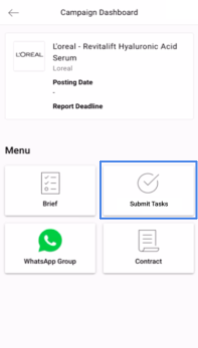
On the task list, you can see the tasks that need to be done. Click on the task to submit your content draft for that task.
IMPORTANT
Submit your content draft before the deadline of content draft submission (not to be confused with the posting deadline). If you’re not sure when’s the deadline to submit the content draft, ask our LEMON admin.
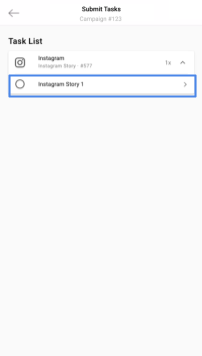
On the task list, there will be shown 3 steps. The 1st step that has to be done is submitting the content draft. Click the Submit button to submit your content draft.
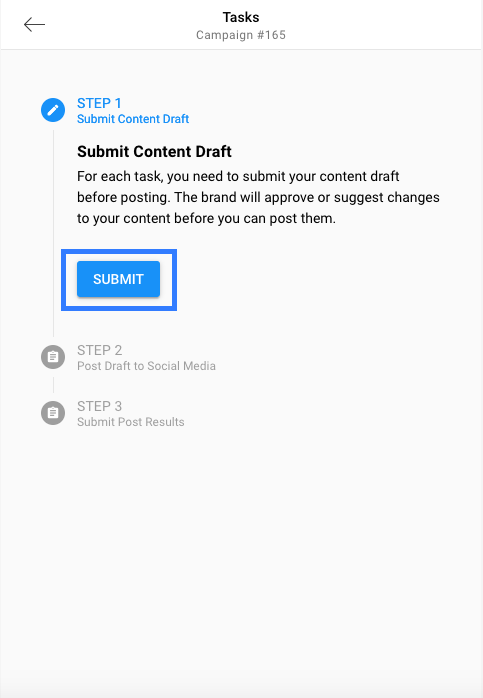
Upload your photo or video in Post Draft, and type in the caption (if any).
TIP
You can upload more than one photo or video, as long as the size doesn’t exceed the maximum size.
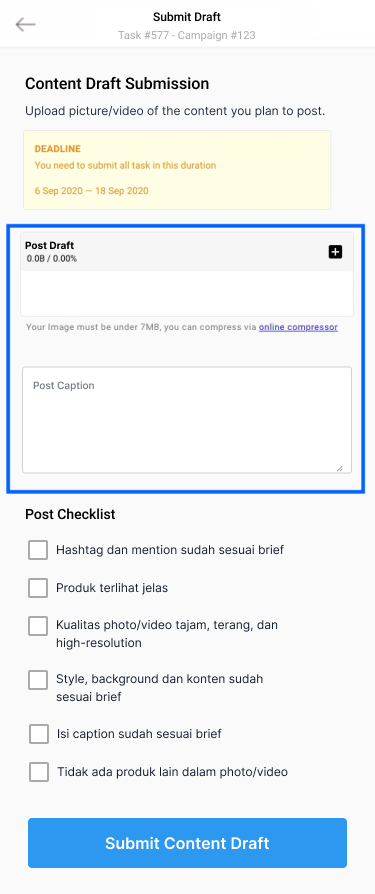
Then, check if the content you upload has fulfilled all the items in the post checklist, and tick all the checkboxes.
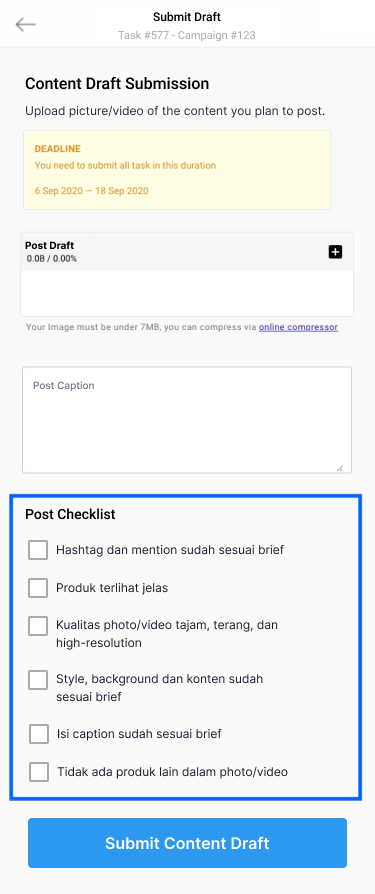
When finished, click the Submit Content Draft button. If it’s a success, a pop-up notification will appear.
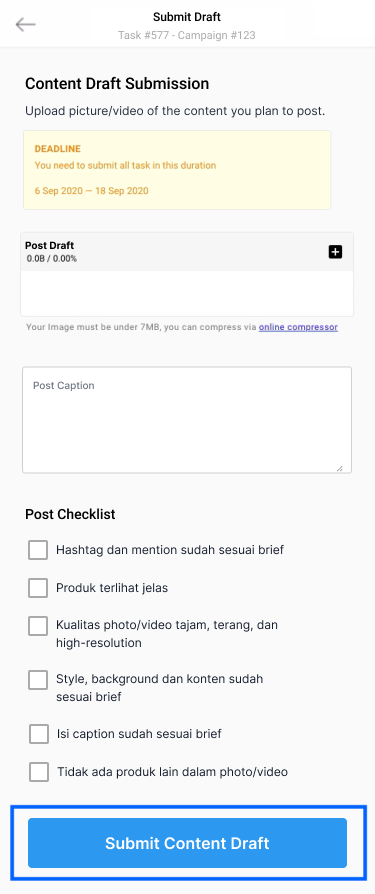
# Revising Your Content Draft
If there’s a revision for your content draft, there will be a notification. Go to campaign dashboard and click Submit Task button.
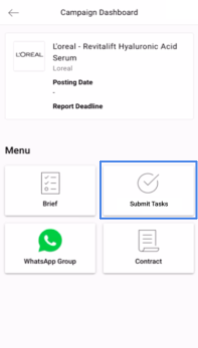
Check if there is a revision notification in your submission list like the image below. If yes, then click on the task that has revisions.
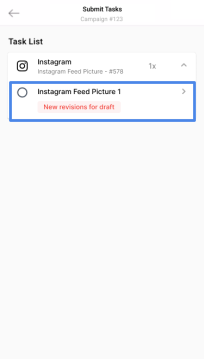
Click the Submit button again to check the revision.
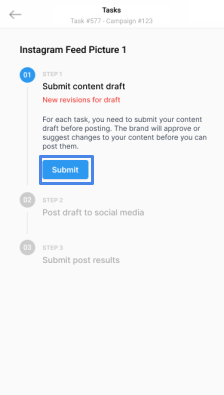
On this page, you will see the details of things that you have to revise. Read the revision given thoroughly, then make a new content draft according to the revision.
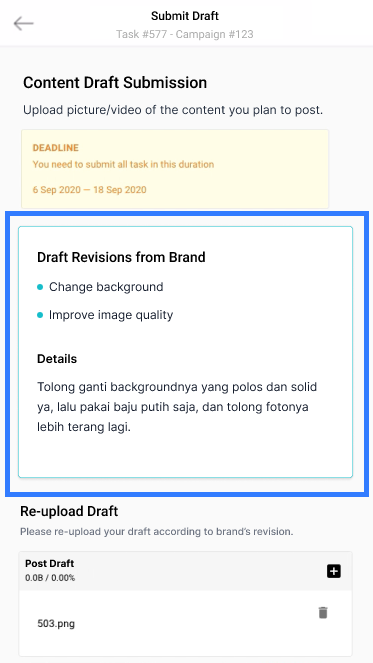
Next, re-upload your revised photo/video and re-write the revised caption.
TIP
You can delete your previous uploaded photo before uploading the new one by clicking on the trash icon.
Don’t forget to check the Post Checklist and submit your revision by clicking on the Submit Content Draft button.
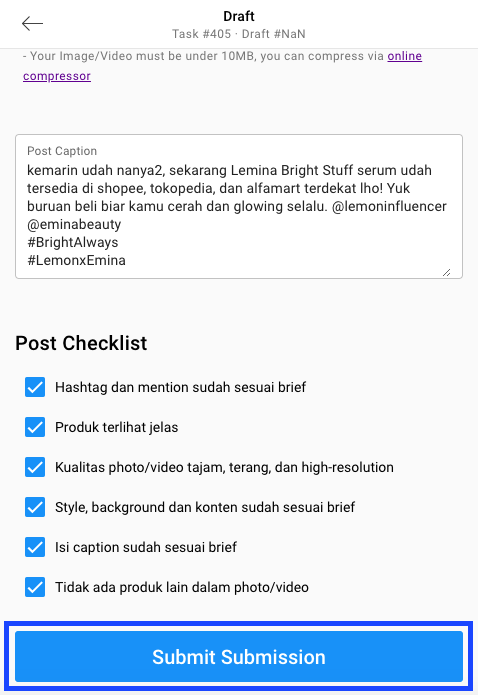
# Posting Your Approved Content Draft
When your content draft is approved, you will get a notification. Go to the campaign dashboard and click the Submit Task button. Then check if there is a notification in the task list like the image below. If it’s there, it means your draft has been approved by the brand and you can post it to social media according to the posting timeline.
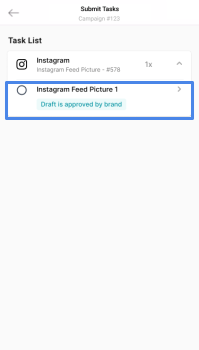
The next thing is to post your draft to social media. Open the approved task, and then click Post Draft button.
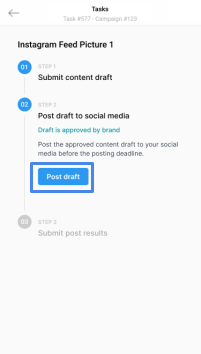
For uploading your content to social media, you have to manually download your photo/video to your device and copy the caption, to ensure you’re uploading the right content. Share it on social media before the deadline. After uploading to social media, click Finish Task.
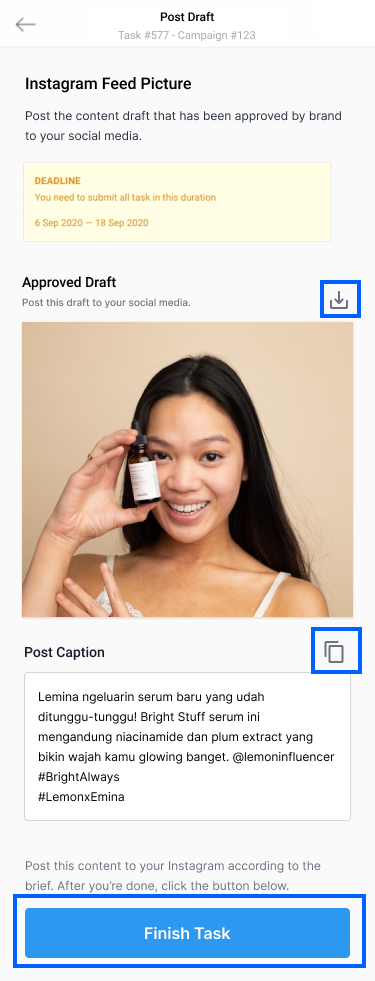
After that, you can continue to upload insight (report) on the last step to finish this campaign.
